Submit a single shift bid request for a Multiple Shifts per Day auction
For a Multiple Shifts Per Day auction, create a custom schedule by selecting multiple shifts for each working day you want in the scheduling period. You can also add extra work time to an existing shift Work period in WFM that has a definite length.. This type of auction is helpful when you want to add extra work hours to your already scheduled shifts, and to allow more flexibility in your schedule.
Similar to the Combination of individual shifts auction, you can select one or more bid options, but once the request is approved, if Continuous Bidding is not enabled, you cannot submit any additional bid requests. Before the request is approved (for example, if it's in a Pending state), you can submit a single request multiple times. (If Continuous Bidding is enabled, you can submit a single request multiple times.)
For example, you can select the following:
-
Two shifts on Monday: one from 7:00 AM - 12:00 PM, and one from 2:00 PM - 6:00 PM.
-
Three shifts on Wednesday: one from 7:00 AM - 9:00 AM, one from 11:00 AM - 1:00 PM, and one from 1:00 PM - 3:00 PM.
-
One shift on Sunday from 9:00 AM - 3:00 PM.
-
You do not want to work on Tuesday, Thursday, Friday, and Saturday, so you do not select any shifts on these days.
Procedure
-
Go to My Home. From My Requests, select My Bid Options.
-
From the Bid Options drop-down list, select the auction you want.
-
Optional. To limit the bid options displayed in the list, select a filter from the Filter drop-down list.
-
Optional. To view the skills required for a shift, from the Template Name column, select a shift template.
The system displays the skills and their proficiencies required for the shift. To return to the My Bid Options screen, select Done.
-
Optional. To view the details of a shift, select the shift from the date column that displays the shift time range.
The system displays the shift template name, time range, activities, and shift events of the shift.
-
Select the rows of the shift templates you want for the relevant days in the scheduling period. For a Multiple Shifts Per Day auction, you can select multiple shifts on the same day.
For example, you want to submit a shift bid request for two shifts on Monday, two shifts on Wednesday, and one shift on Sunday. You do not want to work on Tuesday, Thursday, Friday, and Saturday.
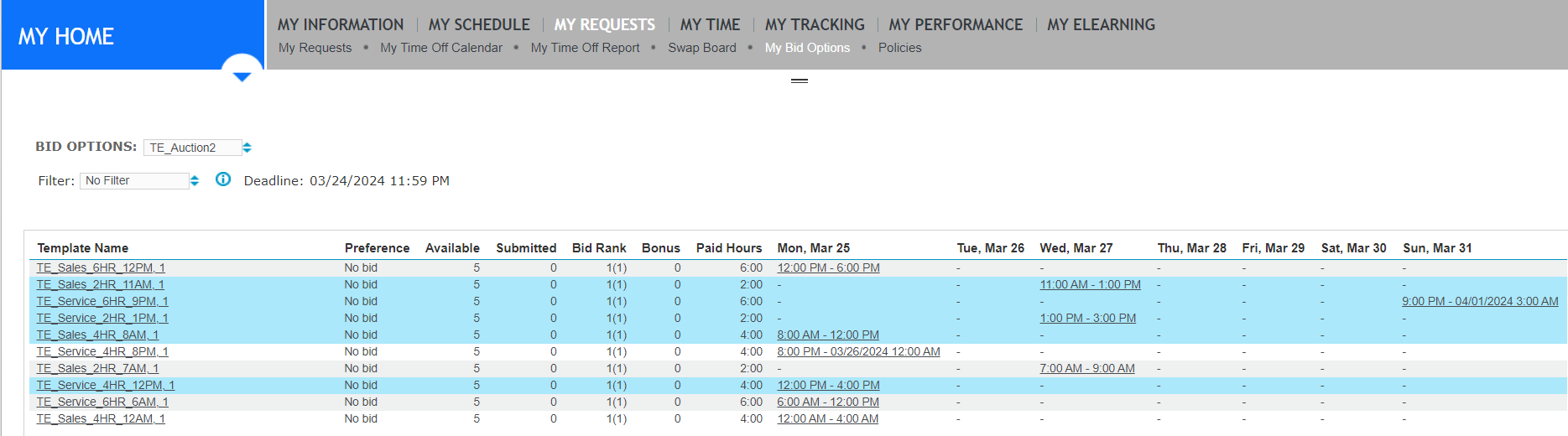
-
Select Create.
-
On the Shift Bid Request form, complete the following fields:
-
Bid Name: Name that describes the shift bid request.
-
Preference: Preference or priority of the shift bid request (1 is the highest preference.)
-
Use Points: Optional. When an auction is configured to use bonus points, select this check box to use bonus points for the shift bid request. Using points can affect the rank on the shift bid requests.
-
Comments: Optional field to include comments about the shift bid request.
-
-
View the details about the selected auction, and the shifts you selected on your working days. For non-working days, a hyphen (-) appears.
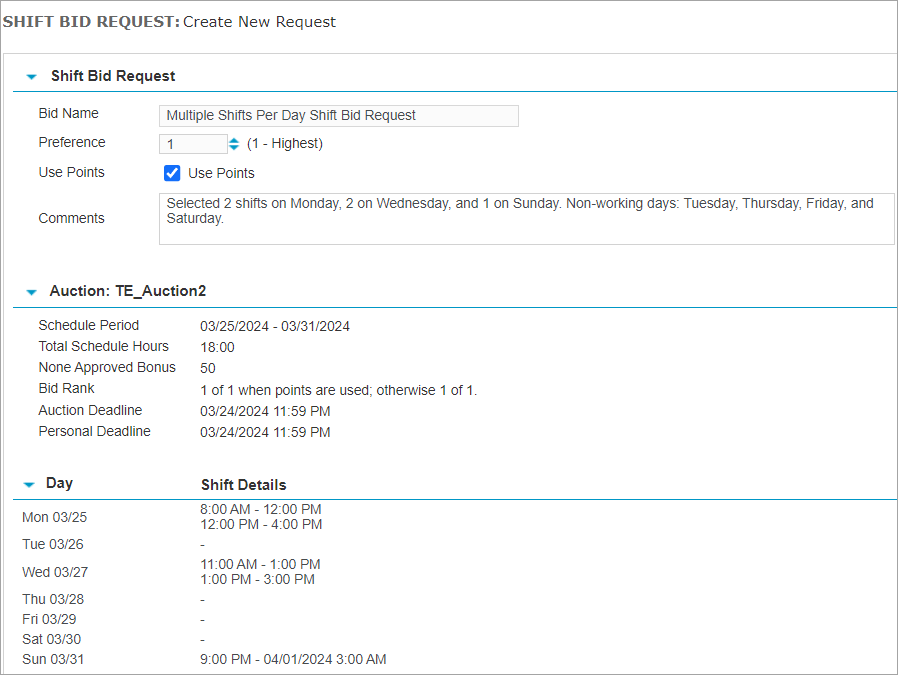
-
Select Save.
The system saves your shift bid request, and updates the status of the request.
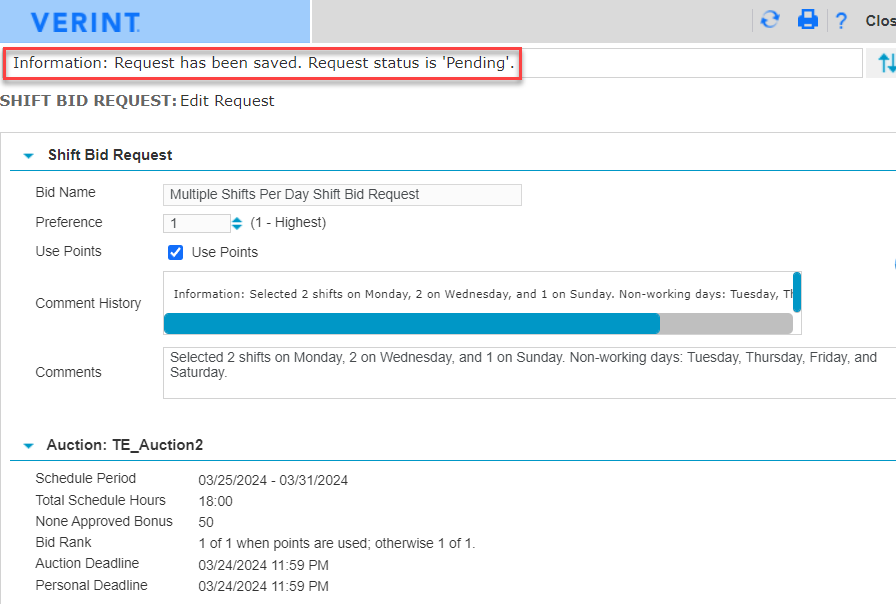
In addition, it now displays the details of your selected shifts, including shift events and calendar events on the selected days. It also displays any alerts, and a history of updates related to the shift bid request.
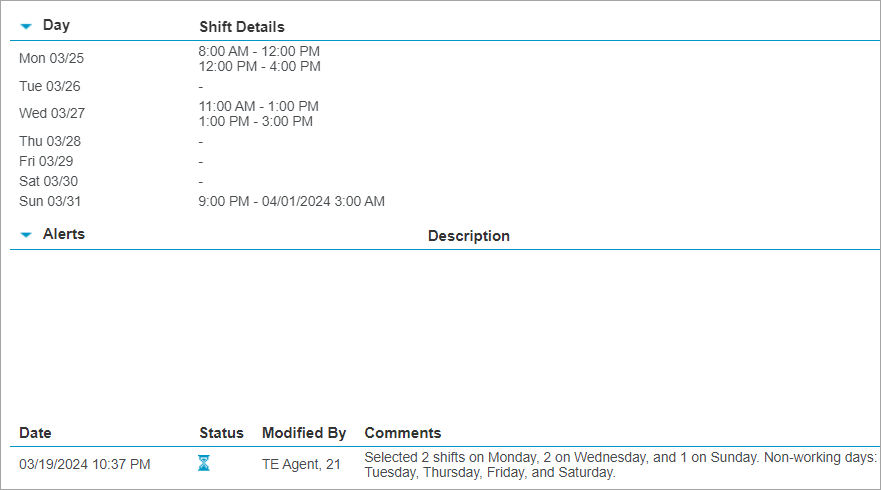
-
Review your bid. If needed, you can edit the Bid Name, Preference and Comments fields, and select Save.
-
When you have finished with all changes to your shift bid request, select Save and Done.
Note the following:
-
The My Bid Options page is updated with the preferences saved for the submitted bids.
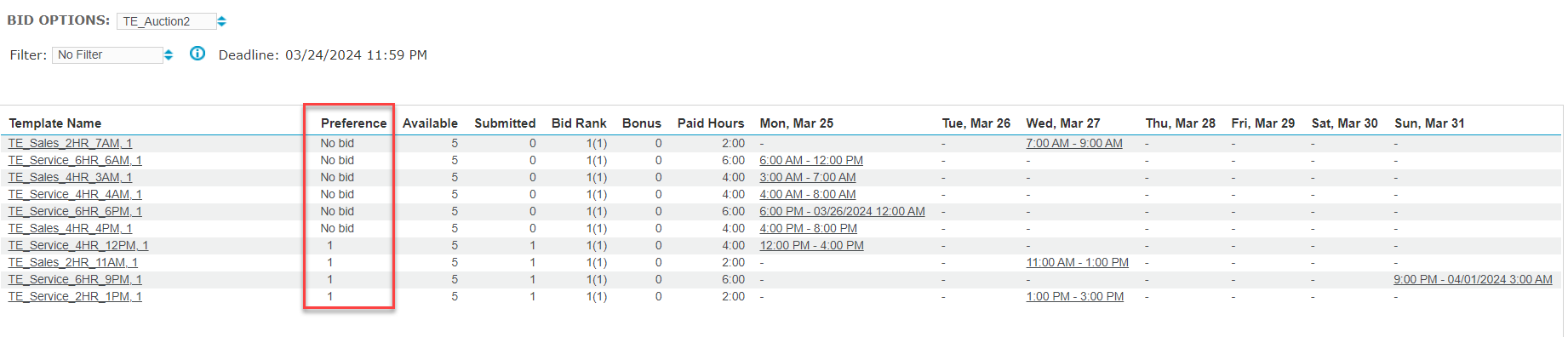
-
The My Requests page lists each submitted shift bid, sorted by preference value.
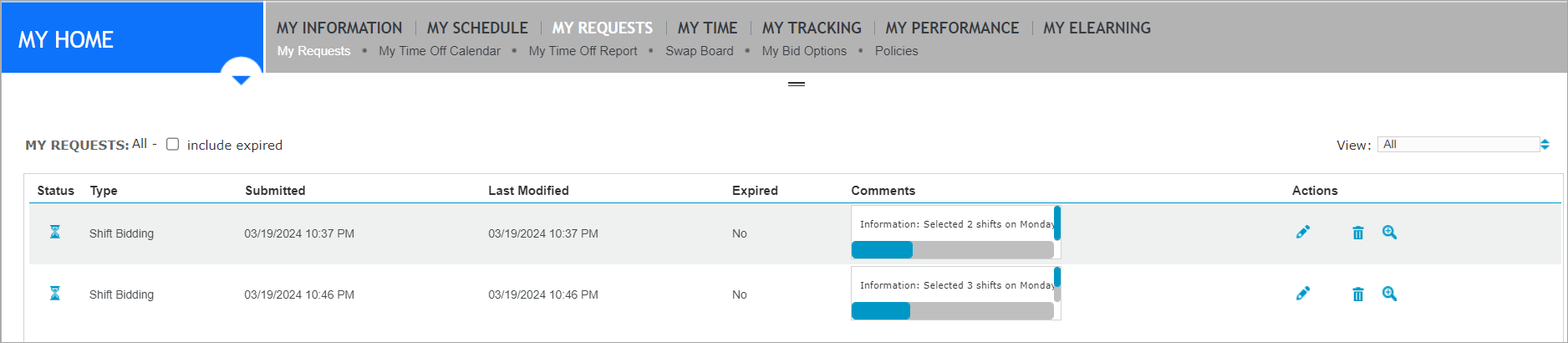
-
Create a filter for Bid Options