Assign a lesson to an organization, group, or individual
-
Go to eLearning Product that provides hard and soft skills training, applicable for the entire employee life cycle (before, during, and after the hiring process), and includes training assessment and design tools. and select Lesson Assignments.
-
Select one of the following:
-
Organizations
-
Groups
-
Employees
If you select this tab, you can open a filtered view of the individuals listed in the left pane, or create new filters to narrow the selection of individuals. For information on filtering, see Filter information about organization members.
The list in the left pane refreshes and, based on the tab that you clicked, shows either the organization tree, group names, or the names of the individuals (either those who belong to the whole organizational hierarchy Hierarchy set up by administrators (via the EM) that is structured according to the managerial and employee hierarchy in the company., or those associated with the filtered view that you selected).
-
-
From the list in the left pane, select the name of an organization, group, or person, and at the bottom right of the window, click Create Assignments.
The right pane refreshes, and the Create Assignment pane opens.
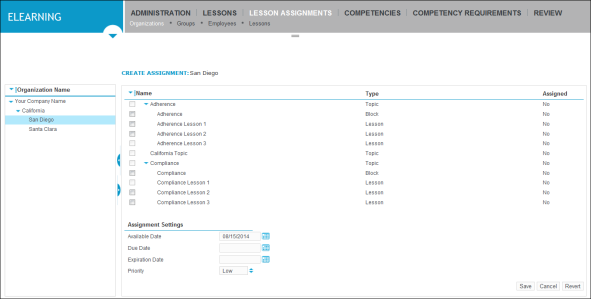
-
In the upper area of the Create Assignment pane, select the check box next to the lesson or lesson block names that you want to assign to the selected organization, group, or person.
-
In the Assignment Settings area, do the following:
-
Type the date or click the calendar icon
 beside the Available Date box, and then select the month, day, and year that you want the lesson assignment to become available. The default date is the current date.
beside the Available Date box, and then select the month, day, and year that you want the lesson assignment to become available. The default date is the current date. -
Type the date or click the calendar icon
 beside the Due Date box, and then select the month, day, and year by which the lesson assignment is due. The due date must follow the available date. There is no due date default.
beside the Due Date box, and then select the month, day, and year by which the lesson assignment is due. The due date must follow the available date. There is no due date default. -
Type the date or click the calendar
 beside the Expiration Date box, and then select the month, day, and year by which the lesson assignment expires. The expiration date must follow the due date. There is no expiration date default.
beside the Expiration Date box, and then select the month, day, and year by which the lesson assignment expires. The expiration date must follow the due date. There is no expiration date default. -
Click the arrow icon
 beside the Priority box, and then select one of the priority options, such as Medium.
beside the Priority box, and then select one of the priority options, such as Medium.
-
-
Click Save.
The right pane refreshes and shows the list of lesson/lesson block assignments to the organization, group, or person.
The lesson assignment list that appears once you save the assignment varies slightly, based on whether you assigned the lesson or lesson block to an organization, group, or individual.
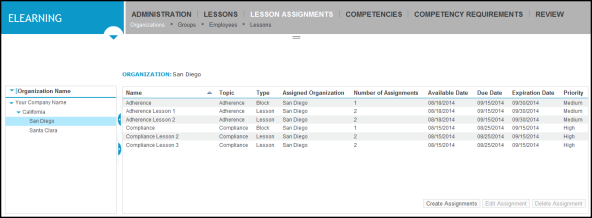
However, generally the information shown includes:
-
Name: The name of the assigned lesson or lesson block
-
Topic: The topic with which the item is associated
-
Type: The item type (whether it is a lesson or lesson block)
-
Assigned Organization: Indicates organization to which you assigned a lesson. This column is only displayed if you assigned the lesson to an organization or an individual (lessons assigned to groups do not display this information, as individuals in a group can be drawn from different organizations)
-
Number of Assignments: The number of times the same lesson/lesson assignment has been assigned.
-
Available Date, Due Date, Expiration Date: Dates on which the assignment becomes available, is due, and expires
-
Priority: The lesson/lesson block priority
If you assigned the lesson to a person, you see this additional column:
-
Assigned Group: Indicates whether the lesson was assigned to a group to which the person belongs.
-