Edit a lesson assignment
-
Under Lesson Assignments, click one of the following:
-
Organizations
-
Groups
-
Employees
-
Lessons
Based on your selection, the left pane refreshes to show either a list of organizations, groups, and employees, or lessons and lesson blocks.
-
-
Select the organization, group, individual, or lesson associated with the lesson assignment that you want to edit.
The right pane refreshes to display one of the following:
-
If you open the Organizations, Groups, or Employees tab, a list of the assigned lessons or lesson blocks appears in the right pane.
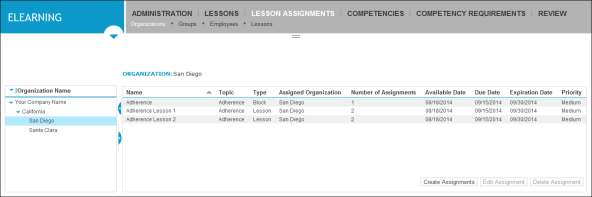
-
If you opened the Lessons tab, the list of organizations, groups, and employees who have been assigned to a lesson appears in the right pane.
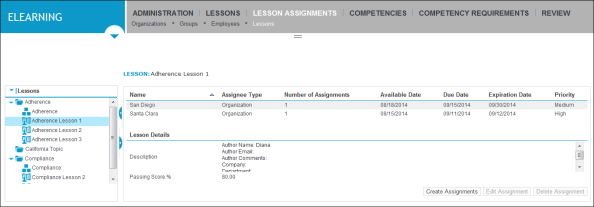
-
-
Do one of the following:
-
In the right pane of the Organizations, Groups, or Employees tab, select the lesson or lesson block assignment that you want to edit.
-
In the right pane of the Lessons tab, select the organization, group, or individual for whom you want to edit the lesson assignment.
-
-
Click Edit Assignment.
The right pane refreshes to open the Edit Assignment form.
-
In the Assignment Settings area, edit the following as required:
-
To edit the lesson assignment’s available, due and expiration dates, click the calendar icon
 beside the Available Date, Due Date, and Expiration Date boxes, and then edit the month, day, and year on the respective calendars.
beside the Available Date, Due Date, and Expiration Date boxes, and then edit the month, day, and year on the respective calendars. -
To edit the lesson assignment’s priority setting, click the arrow icon
 beside the Priority box, and then select a different priority option
beside the Priority box, and then select a different priority option
-
-
Click Save.
The right pane refreshes; the edited item appears with the new dates and priority settings you selected.