Change the WebLogic server listening port
-
Navigate to the WebLogic Server Console URL, http(s)://<ServerName>:<current port number>/console.
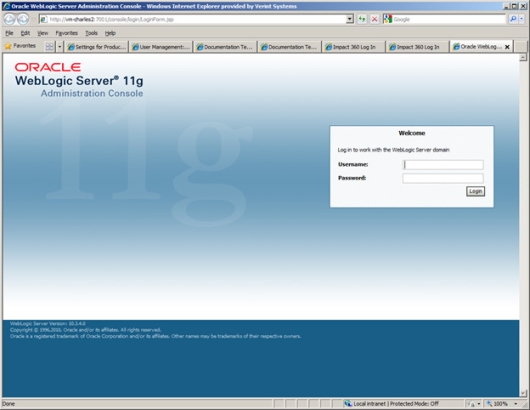
-
Log on using your administration account, such as WLSAdmin and password. Note that the user name is case sensitive.
The Oracle WebLogic Server Administration Console opens.
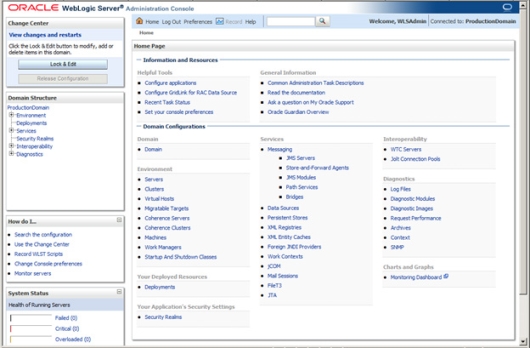
-
On the left panel, click Lock & Edit and, on the right panel, in the Environment area, click Servers.
The page refreshes, and on the right panel, in the Customize this table area, a table displays showing ProductionServer(admin) under the Name column.
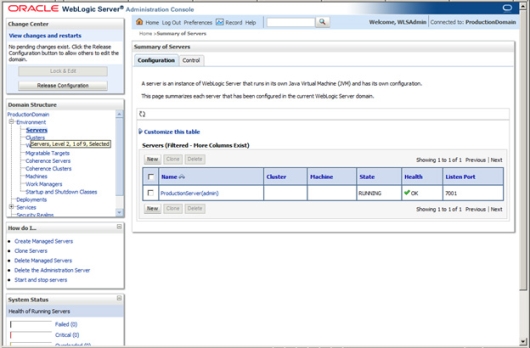
-
In the table, click ProductionServer(admin).
The page refreshes, and on the right panel, the Settings for ProductionServer area displays, including a set of tabs.
-
On the right panel, click the Configuration > General page.
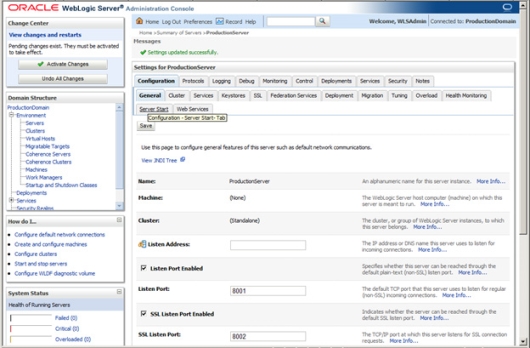
-
Change the value in the Listen Port field.
Values must match the value you set for the port earlier in this procedure.
-
Click Save.
-
Near the top of the left panel, click Activate Changes.
The WebLogic server immediately starts listening at the new ports you specified.
You may be forced to log out from the WebLogic administration console at this point, which is normal.
-
Restart WFO service on the application server.