Add or edit a source system
Procedure
-
From the Framework portal Home page or main UI access point for all WFO applications., select Integration Management. Under Scorecards Product that assists agents, supervisors and all contact center employees to focus on critical aspects of their performance and identify opportunities for improvement. Sources, click Source Systems.
-
In the left pane, from the Source Types list, select a source type such as WFMS.
-
If you are editing a source system, select the source system from the Source System page on the right panel.
-
Do one of the following:
-
If you are adding a source system, click Create Source System.
-
If you are editing a source system, click Edit Source System.
The Source System Details page opens on the right panel.
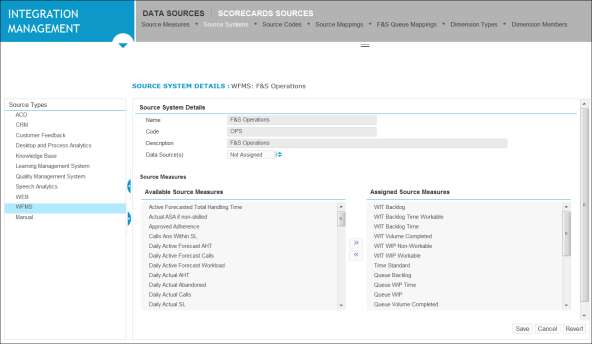
-
-
Type the source system’s name and code along with a short description.
-
If applicable, select one or more data sources from the drop down Data Source list.
-
In the Source Measures area, select the source measures you want to assign to the source system from the Available Source Measures list, and click the right arrow button to transfer the source measures to the Assigned Source Measures list.
-
Click Save.
The new or edited source system displays on the Source System page.