Enable or disable voice signature capture
Speaker separation uses voice signatures, a form of biometrics identification, to identify speakers in interactions recorded in a mono channel telephony environment.
In System Management Module that allows performing suite-wide system management activities from a single, Web-based application, the Enterprise Manager., in the Voice Signature tab, enable or disable voice signature capture for all agents in your organization:
-
If you enable voice signature capture, you can disable the setting for individual agents in User Management Module that an administrator uses to create a profile for each employee in their organization..
-
If you enable voice signature capture and then disable it, captured voice signatures are deleted, and the accuracy of identifying speakers drops for mono channel telephony environments.
Before you begin
-
You must have the Manage Agent Signature Configuration privilege Permissions associated with each role that define the features of the application a user is able to view and the functionality in the application the user can access..
-
Make sure you understand the impact of enabling or disabling voice signature capture. See Voice Signature configuration reference.
Procedure
-
Go to System Management. Under General Settings, click Feature Settings.
-
Click Voice Signature.
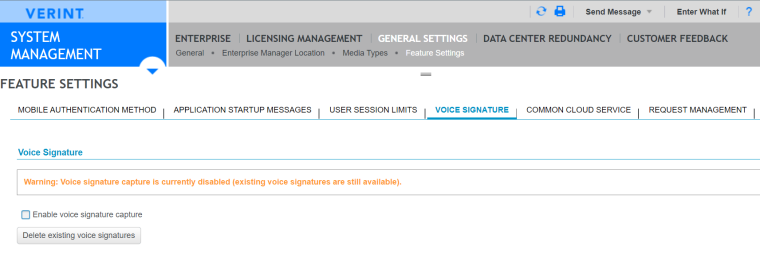
-
To enable voice signature capture, select Enable voice signature capture.
Voice signatures are captured for all agents in your organization.
-
To disable voice signature capture after it has been enabled, clear the Enable voice signature capture check box.
All voice signatures are deleted, and voice signature data is no longer collected.
-
To delete all existing voice signatures, select Delete existing voice signatures (Only available if you have not previously enabled or disabled voice signature capture, or have not previously deleted agent voice signatures).
-
Select Save
 .
.
Agent voice signature (User Management Guide)