Change the owner of a dashboard
You can change the owner of a shared dashboard Suite-wide unified dashboard that provides a single, quick view of valuable information across multiple applications. to yourself or another employee. The Change Ownericon is available only if the selected dashboard is shared (not private).
Eligible owners
Only names of employees (including yourself) who are assigned a role that meets all of these conditions appear in the list:
-
Is assigned the Share Dashboard privilege Permissions associated with each role that define the features of the application a user is able to view and the functionality in the application the user can access.
-
Has scope to all the organizations that the current owner has scope to
-
Has scope to the organization to which the current dashboard belongs
The name of the current owner does not appear in the list.
After ownership is changed
Once the dashboard owner is changed:
-
The dashboard is assigned to the new owner.
-
The new owner is able to see the dashboard in My Dashboards.
-
The dashboard remains shared with all previously shared employees.
-
The initial owner who created the dashboard is not able to view this dashboard because it belongs to a new owner.
-
The assignment of a new dashboard owner is included in the audit trail Mechanism that provides a record of the actions performed in the WFO applications..
-
The new owner needs to reconfigure any SSRS report portlets included on the dashboard to assume ownership of the reports.
Procedure
-
From the Organization Management Module in WFO that allows administrators to set up different hierarchies to manage users from a single, unified, Web interface. menu, select Manage Dashboards under Dashboards & Gadgets.
-
Find and select a dashboard.
-
Click the Change Owner icon.
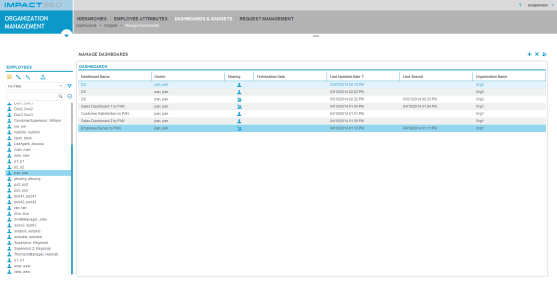
The Change Owner page displays the list of employees to whom you can assign ownership of the dashboard.
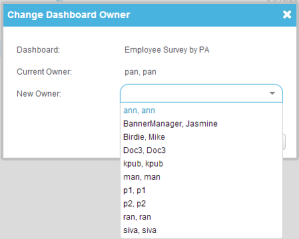
-
Select a new owner from the list, and click Save.
Examples of changing dashboard ownership
User scope change and dashboard ownership
