Adjust a Lesson-Level Score
-
Point to eLearning Product that provides hard and soft skills training, applicable for the entire employee life cycle (before, during, and after the hiring process), and includes training assessment and design tools.. Under Review, click either the Lesson History or Employee History page. For details on working with either review perspective, see Review a lesson assignment from a lesson history perspective or Review a lesson assignment from an employee history perspective.
-
Do one of the following:
-
If you want to adjust a score from the Lesson History perspective, select a lesson from the Lesson list in the left pane to view the individuals to whom the lesson is assigned. When the right pane refreshes with the list of individuals, select an individual, and then click Attempts.
-
If you want to adjust a score from the Employee History perspective, select an individual from the Name list in the left pane to view the lessons assigned to that individual. When the right pane refreshes, select a lesson, and then click Attempts.
The right pane refreshes, and lists lesson assignment attempts with adjustable scores in the Details area.
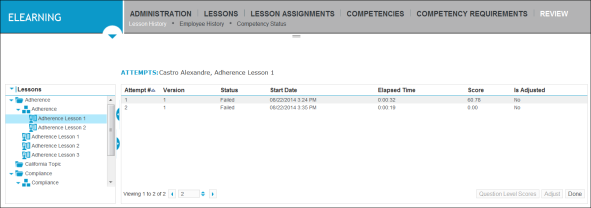
-
-
Select the lesson attempt whose score you want to adjust, and then click Adjust.
The Adjust Lesson Attempt dialog box is displayed.
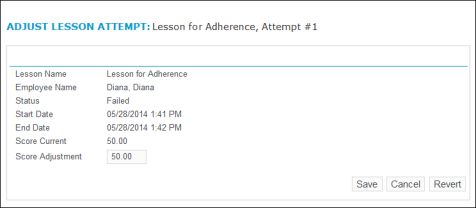
-
In the Score Adjustment box, type the new score, and then click Save to close the dialog box.
The page refreshes, and the new lesson score appears in the lesson attempt’s Score in the Details pane.
-
Click Save.