Configure a Competency Due Date rule
-
On the Organization Alert Rules page, select the organization for which you want to create a notification alert, click the arrow icon
 beside the Rule drop-down list box, and then select the Competency Due Date option.
beside the Rule drop-down list box, and then select the Competency Due Date option.The page refreshes to show the Competency Due Date rule form.
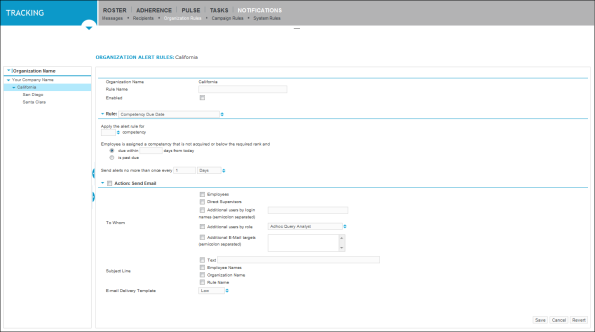
-
Complete the information areas common to all Notification Alert rule types, as described in Configure settings common to all Notification Alert rules.
-
In the Rule area, set the criteria to trigger the notification alert by doing the following:
-
To select the competency (for example, Sales 1 Competency) for which you want the alert rule to be triggered, click the arrow icon
 beside the competency box.
beside the competency box. -
To specify the number of days by which a competency is due, click due within <x> days from today, and then type the number of days before the due date that you want the notification alert to be sent.
-
To specify sending the alert notification rule when the due date for achieving the competency rank has passed, click is passed due.
-
To specify how often to send the notification alert, type the number of attempts beside the Send alerts no more than once every box, then click the arrow icon
 in the adjacent box and select Days option.
in the adjacent box and select Days option.
-
-
Click Save.
Notification alerts are sent regarding the Competency Due Date rule as per your specifications.