Configure lesson settings
-
Go to eLearning Product that provides hard and soft skills training, applicable for the entire employee life cycle (before, during, and after the hiring process), and includes training assessment and design tools.. Under Lessons, select Settings.
-
In the left pane, from the Topic Name list, select the topic. Then click Create Lesson.
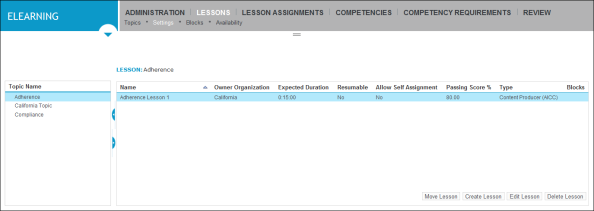
-
Type a name for the lesson in the Lesson Name box, and a brief description of the lesson in the Description box.
-
To configure the scoring attributes for the lesson, do the following:
-
In the Minimum Lesson Points box, type the minimum score possible for the lesson (the default is 0). You can type any score, including decimals.
-
In the Maximum Lesson Points box, type the maximum score possible for the lesson (the default is 100). You can type any score, including decimals.
-
In the Passing Score% box, type the passing score required for the lesson. The passing score is a number between zero and one hundred (0.00-100.00), inclusive. Note that you can use decimals if required.
After a student completes a lesson, the score is calculated as a percentage value.
-
-
To enable students to assign lessons to themselves, check the Allow Self Assignment box.
-
If your lesson is hosted on an external web server, type the full URL (including HTTP:// or HTTPS://, and the lesson launcher name if applicable) of the remote web server in the Lesson Location box.
Example: http://www.[domain_name].com/training Semantic Intelligence (Si) process in Speech Analytics in which the system implements machine learning-based methods to extract and surface ontology-related items found in a sampling of transcribed interactions./lessons/lesson_softskill_101/IntroductionToGreeting.pdf
If the lesson is a non-scored lesson, you also need to configure your external web server to allow eLearning access to the lesson. Refer to the appendix "Accessing non-scored lessons on an external web server" for information.
-
To select a lesson type option, click the arrow icon
 beside the Lesson Type box and from the drop-down list, select a lesson type option.
beside the Lesson Type box and from the drop-down list, select a lesson type option.If the lesson was created in...
Then select...
Content Producer using the AICC Protocol
(Supports Question-Level Tracking)Content Producer (AICC).
Content Producer using the SCORM Protocol
Content Producer (SCORM 2004).
Content Producer and you want a report of interactions with dynamic learning objects to be sent to the suites’s e-mail reporting system
Content Producer (Email Reporting).
Content Producer but you do not need to have it tracked by any learning management system
Content Producer (None).
an AICC compliant product other than Content Producer and you want to track dynamic learning objects and have scores associated with them such as Captivate and Articulate.
Generic AICC (Scored).
a SCORM 2004 compliant product other than Content Producer and you want to track dynamic learning objects
(Supports Question-Level Tracking)Generic SCORM 2004.
one of a variety of different formats that do not have scores associated with them, for example IntelliCoach clips, or Microsoft Word or Excel files
Generic (Not Scored).
-
If in step 7 you selected the Generic AICC - Scored lesson type option and the lesson you plan to upload does not have a launch file, select the Launch with pop-up check box.
-
In the Expected Duration box, type the number of minutes or hours required to complete the lesson, click the arrow icon
 beside the adjacent box, and then select the Minutes or Hours option.
beside the adjacent box, and then select the Minutes or Hours option. -
Update the Is the lesson resumable? check box. Your action can vary based on whether the lesson was created in Content Producer and the version used.
When the lesson was created in...
The check box is...
Content Producer version 11
selected by default.
If you do not want students to be able to stop the lesson and resume it later, clear the check box.Content Producer version 10 or earlier and
other eLearning authoring tool
clear by default.
If you want students to be able to stop the lesson and resume it later, select the check box.
-
To save the lesson settings, select Apply, and go to the procedure Upload lesson content.