Create the Employee Import Data file
You use the Employee Import Data File template to create the data file that you import into User Management Module that an administrator uses to create a profile for each employee in their organization..
Maximum batch sizes
To avoid errors or time out requests, import or update employees in batches of 500 employees at a time. Each data file should include 500 or fewer entries.
Before you begin
-
Create data sources for the system.
-
Set up organizations for the system.
Procedure
-
Open the Employee Import Data File template.
-
After reading the introductory content on the Start tab, click the User Import tab. The tab includes all importable fields, as well as validation and data export buttons.
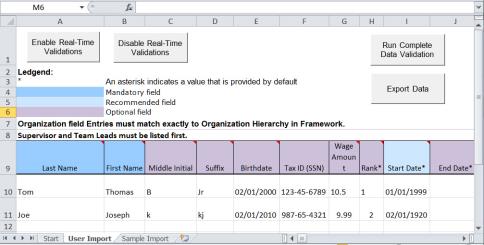
Enter the employee import data. Ensure that you follow guidelines from:
-
Once you have completed entering the data, click Run Complete Data Validation at the top of the Excel spreadsheet.
-
If the data validation fails, correct the errors and then go to the next step.
-
To save the file on your hard drive as a *.csv file, click Export Data.
A full data validation runs first. If there are no errors, the Export Data pop-up box displays, showing the name [User_Import_Data_<mm/dd/year>] of the new file and a temporary location.
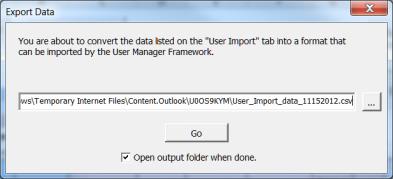
-
In the Export Data field, select the appropriate location for the *.csv file on your hard drive, and click Go.
The file is saved to the selected location as a *.csv file, and you can now import its data into the system.
Create multiple employee profiles by importing a data file
Table A - Field Data Format and Application Requirements
Table B - Field SQL Type and Allowable Length
Data sources System Administration Guide or the Recorder Administration Guide