Manage Performance Plans from KPI View
Use the Performance Plan ![]() control in KPI View to set up and view performance plans. When the KPI has one or more associated performance plans, a number (1+) is displayed on the Performance Plans icon.
control in KPI View to set up and view performance plans. When the KPI has one or more associated performance plans, a number (1+) is displayed on the Performance Plans icon.
If you click the Performance Plan control without selecting an option in the associated drop-down list and there are no existing Performance Plans to view, the KPI Selector pop-up window appears. When you select one or more KPIs and click Next, the Manage Performance Plans pop-up window appears.
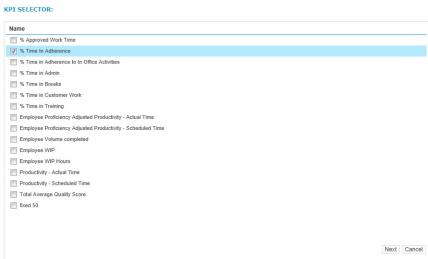
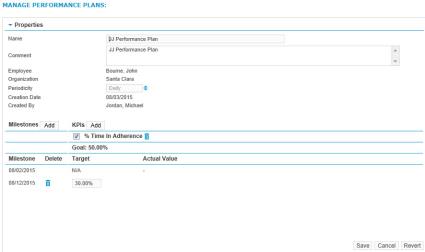
If you click the Performance Plan control without selecting an option in the associated drop-down list and there is only one existing Performance Plan to view, the Manage Performance Plans pop-up window appears.
If you click the Performance Plan control without selecting an option in the associated drop-down list and there is more than one existing Performance Plan to view, the Performance Plans pop-up window appears. Select an existing Performance Plan and click Edit to view the Manage Performance Plans pop-up window.

If you select the View Performance Plan option in the drop-down list associated with the Performance Plan control and there is one existing Performance Plan to view, the Manage Performance Plans pop-up window appears.
If you select the View Performance Plan option in the drop-down list associated with the Performance Plan control and there is more than one existing Performance Plan to view, the Performance Plans pop-up window appears. Select an existing Performance Plan and click Edit to view the Manage Performance Plans pop-up window.
If you select the Add Performance Plan option in the drop-down list associated with the Performance Plan control, the KPI Selector pop-up window appears. When you select one or more KPIs and click Next, the Manage Performance Plans pop-up window appears.