Configure a KPI Out of Range rule
-
On the Organization Alert Rules page, select an organization, click the arrow icon
 beside the Rule drop-down list box, and then select the KPI Out of Range option.
beside the Rule drop-down list box, and then select the KPI Out of Range option.The window refreshes to show the KPI Out of Range rule form.
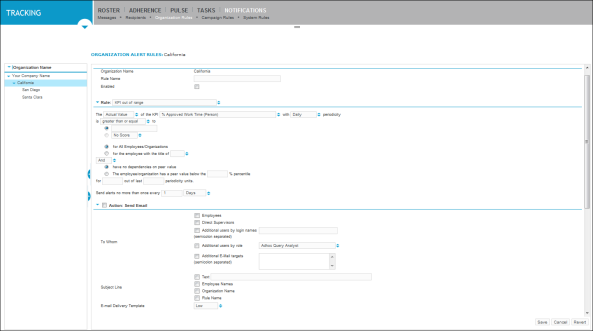
-
Complete the information and action areas common to all Notification Alert rule types, as described in Configure settings common to all Notification Alert rules.
-
In the Rule area, set the criteria to trigger the notification alert by doing the following:
-
To specify the value of the agent’s KPI and its periodicity, click
 inside the box containing the value options, click the KPI box, and the periodicity box, and then select the appropriate option from each. For example you can:
inside the box containing the value options, click the KPI box, and the periodicity box, and then select the appropriate option from each. For example you can:-
If you are creating the alert rule for individuals, select a (Person) option from the KPI box. Otherwise, select one of the (Organization) options.
-
Select the Actual Value option from the value option box.
-
Select the Annually option in the periodicity box.
-
-
Then type a value in the comparison box, and select the greater than or equal, or less than or equal option.
-
Click for All Employees/Organizations or for the employee with the title of. If you select for the employee with the title of, click the arrow icon
 beside the adjacent box, and then select the appropriate title.
beside the adjacent box, and then select the appropriate title. -
Select the And or Or option, and then click one of the two subsequent radio buttons. If necessary, specify the peer value percentile and numbers of periodicity units.
-
To specify how often to send the notification alert, type the number of attempts beside the Send alerts no more than once every box, click the arrow icon
 in the adjacent box, and then select Days option.
in the adjacent box, and then select Days option.
-
-
To specify whether to assign lessons mapped to competencies if the alert rule is triggered, check the box beside Action: Assign Competency Lessons, and then configure the following options:
-
In the To Whom area, select the appropriate Notification Alert address option(s):
If you want the Assign Lesson alert sent to:
Then select the...
Employees in the organization that meet the alert rule
Employees check box.
Other individual users in the system using their logon name
Additional users by login names check box and type the user logon names (separated by a semicolon).
Users in the organization that meet the alert rule and are assigned the role that you select
Additional users by role check box, and then click
 beside the list box and select a role, such as Administrator or Manager.
beside the list box and select a role, such as Administrator or Manager. -
In the Lesson Details area, check the All Lessons mapped to Competency box, click the arrow icon
 beside the adjacent box, and then select the competency to which the lessons are assigned.
beside the adjacent box, and then select the competency to which the lessons are assigned. -
In the Assignment Details area:
-
Check the Due date in <x> days box, and then type the number of days in which the competency achievement is due.
-
Click the arrow icon
 beside the Priority box, and then select the Low, Medium, or High priority delivery option.
beside the Priority box, and then select the Low, Medium, or High priority delivery option.
-
-
-
To schedule an agent for eLearning Product that provides hard and soft skills training, applicable for the entire employee life cycle (before, during, and after the hiring process), and includes training assessment and design tools., check the boxes beside Action: Schedule Agent for eLearning and Schedule, respectively, click the arrow icon
 beside the box adjacent to the Schedule check box, and then select a scheduling option.
beside the box adjacent to the Schedule check box, and then select a scheduling option. -
To specify the lesson for which this notification alert should be triggered, check the box beside the area header Action: Assign Lesson, and then configure the following options as required:
-
In the To Whom area, select the appropriate Notification Alert address option(s):
If you want the Assign Lesson alert sent to:
Then select the...
Employees in the organization that meet the alert rule
Employees check box.
Other individual users in the system using their logon name
Additional users by login names check box and type the user logon names (separated by a semicolon).
Users in the organization that meet the alert rule and are assigned the role that you select
Additional users by role check box, and then click
 beside the list box and select a role, such as Administrator or Manager.
beside the list box and select a role, such as Administrator or Manager. -
In the Lesson Details area, check the Lesson box, click the arrow icon
 in the adjacent drop-down list box, and then select a lesson from the list
in the adjacent drop-down list box, and then select a lesson from the list -
In the Assignment Details area, do the following:
-
Check the Due date in <x> days box, and then type the number of days in which the competency achievement is due.
-
Click the arrow icon
 beside the Priority box, and then select the Low, Medium, or High priority delivery option.
beside the Priority box, and then select the Low, Medium, or High priority delivery option.
-
-
-
Click Save.
Notification alerts are sent regarding the KPI Out of Range rule as per your specifications.